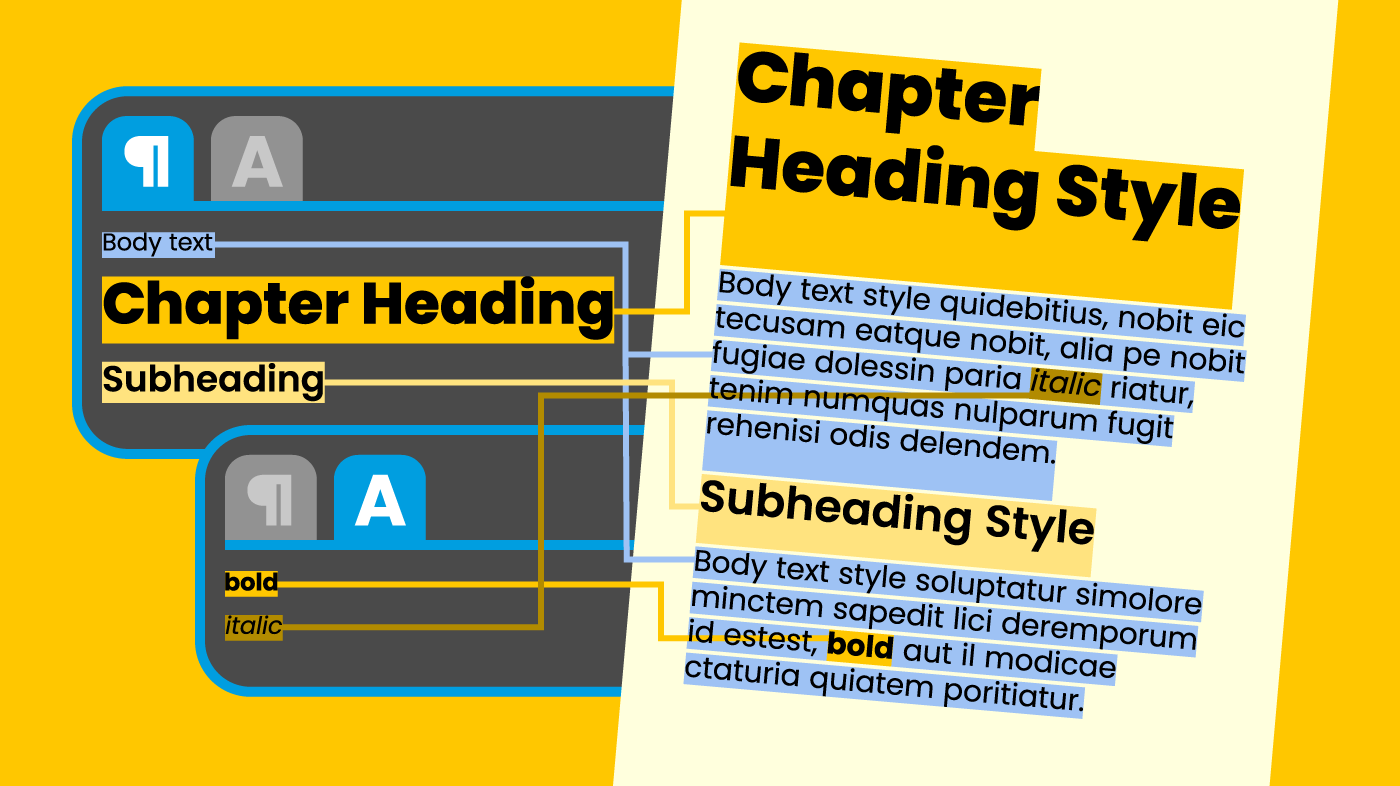It’s easy to get swept up in the excitement of starting a new project, especially if it’s a personal one. If you’re writing a book, though, one simple thing you can do from the start will pay dividends later. The more text there is—especially if you’ve a lot of stylistic variations—the more time and effort you will save. Accuracy in the finished product should also benefit.
At the very least, the following method will help you organise your text in a consistent manner. It will also allow you to apply global style changes to your manuscript quickly, at any time. If you intend to use a designer to convert your manuscript into a printed book or e-book then you will speed up that process considerably. You’ll also reduce the possibility of formatting errors arising in your finished book.
Introducing text formatting styles
Any word processing application worth its salt will give you the option of creating custom paragraph and character styles. You can apply these to your text as you type, or at any time during the writing process. You can use them for things like headings, subheadings, body text, pull-quotes and captions. In addition, you can also use custom styles to apply frequently-used variations such as italic and bold type.
The beauty of this is that your custom styles can be carried through into page layout applications (for print) and HTML creation (for e-books). This means they will remain applied in the text rather than the typesetter or book creator having to reapply them.
What’s the difference between a paragraph style and a character style?
A paragraph style is one to be applied to a whole paragraph. It dictates its font, size, spacing, alignment, indents and potentially more besides.
A character style is one to be applied to selected portions of text within a paragraph. This is for things such as bold, italic, superscript, subscript and so on. It inherits the attributes of its parent paragraph style, varying it for the desired effect. The style can change as many or few attributes as required from what the paragraph style dictates. Only the attributes that are changing need to be specified. If the style is simply italicising, it just needs to specify italic, not anything else like font or size.
Whilst you can only have one paragraph style per paragraph, the text within it can be further styled with multiple character styles. However, you can only apply one character style to a selected piece of text. So, in addition to bold and italic styles you might, for example, also need a bold italic style.
Don’t worry about design
At this stage, you don’t need to be concerned about how your text looks from a design perspective. The objective here is simply to allocate named styles to all of your text. It is the association with style names that is important, not how the text looks. That said, creating a look that pleases you might help you see your manuscript as a ‘proper’ book and spur you on in your writing. In that case there’s no harm in specifying particular attributes within your styles if you want.
Being consistent will pay off
The keys to making this process work are thoroughness and consistency. Every single paragraph in your manuscript should have a paragraph style applied to it. That includes headings, subheadings, captions, pull-quotes, you name it. Likewise, within each paragraph every single character to be emphasised in bold, italic, subscript, superscript, etc., should get this emphasis through the application of a relevant character style created and named by you.
Be diligent in this way and you’ll ensure that, when you’re finished, no part of your text will be without the formatting you intended it to have.
How to use text styles in your book manuscript
- Compile a list of all the paragraph and character styles you think you are likely to need in your book. You can always add more as you go along, but try and get as comprehensive a list together as possible.
- Find the styles palettes in the menu of your word processing application and open to view the available text styles. You will probably find separate palettes for paragraph (¶) styles and character styles, selectable by tabs. If there is an option to view custom styles only, select that so you only have available the ones you are creating.
- For each of the styles on your list from step 1, create a new style in the palette. Give it a suitable name and choose appropriate settings that will help you easily see the effect when you apply it to your text. This will help you differentiate visually between the types of text in your manuscript so there is a clear hierarchy. For example, make headings bigger and bolder than body text, subheadings smaller than headings, etc.
- As you type, be diligent in applying your custom styles to your text. Always use those rather than the general formatting buttons and drop-downs. As a fail-safe, have your own custom body text style as your default paragraph style and swap that out for style variations as you go. That way you’ll know all the text is formatted in one way or another with your custom styles.
- If it’s not already saved as such, when your manuscript is finished save it as a Rich Text Format (.rtf) document.
- If you are employing a designer to help you create the finished version(s) of your book, give them your RTF document plus the full list of style names you created and what you created them for. When they import your manuscript text file, the style names in it and where they are applied should come through intact. The designer can then style and lay out the book knowing that they are formatting the text as you intended.
- Find something to do with the time and/or money you’ve saved!
Got questions or want to know more?
If you like the sound of this approach but you want to know more about how to use it or how it works in the design and production process, just get in touch via my Contact page.